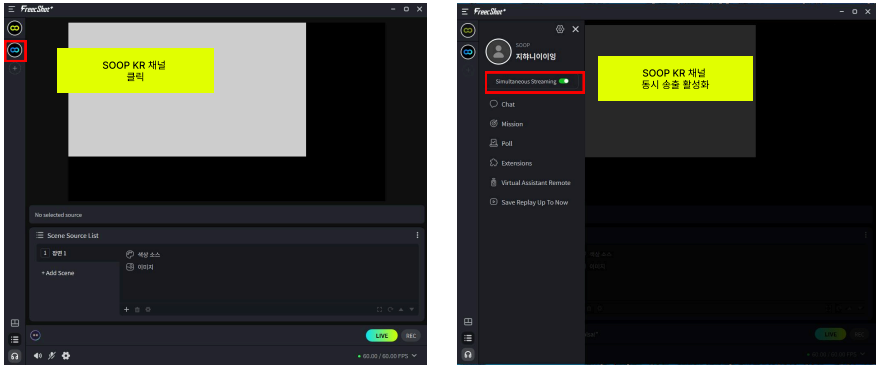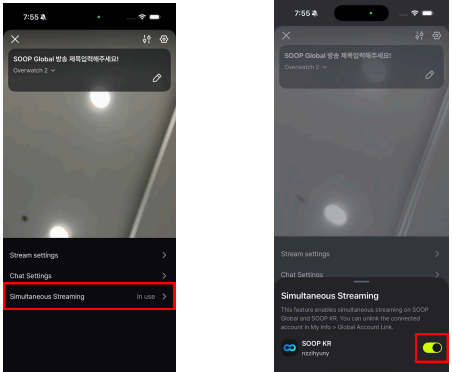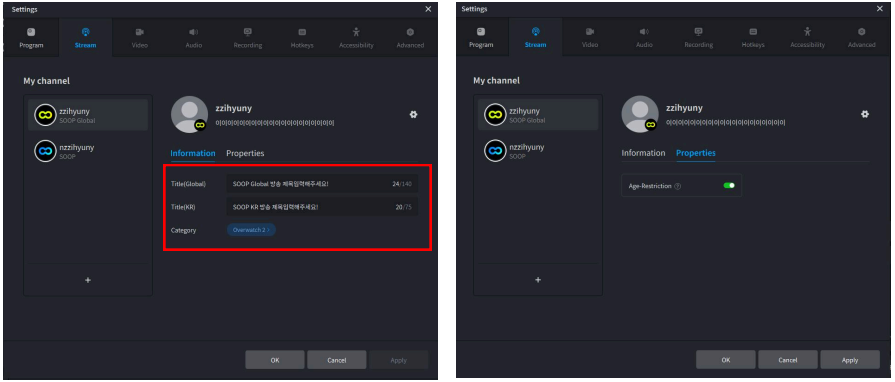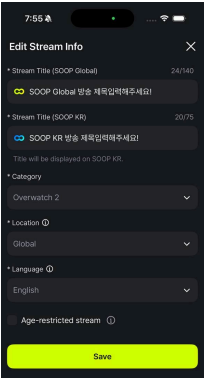You can simultaneously stream by linking your SOOP KR and Global SOOP accounts.
*However, simultaneous streaming may be restricted for certain categories such as copyrighted content (e.g., sports events).
[PC – How to Simultaneously Stream on Global SOOP]
STEP 1 Link your SOOP KR and Global SOOP accounts
- For detailed instructions, please refer to the FAQ
“How do I link Domestic SOOP and Global SOOP accounts?" - Launch Freechshot and select the [SOOP Global Link] button (you must update and restart before proceeding).
STEP 2 Click the SOOP KR channel to enable the Simultaneous Streaming button.
- If you do not wish to simultaneously stream, disable the option so you can only stream on Global SOOP.
STEP 3 Start simultaneously streaming on SOOP KR and Global SOOP
- PC Freechshot Simultaneously Streaming Guide
- Mobile Simultaneously Streaming Guide
- SOOP Global Chat Overlay Setup Guide
- SOOP Global Live Caption Guide
- SOOP Global Monetization Guide
[Mobile – How to Simultaneously Stream on Global SOOP]
STEP 1 Link your SOOP KR and Global SOOP accounts
- For detailed instructions, please refer to the FAQ
“How do I link SOOP KR and Global SOOP accounts?”
STEP 2 Go to Settings > Simultaneously Streaming and choose your preference in the bottom sheet
- If you do not wish to simultaneously stream, disable the option so the stream will only be broadcast on Global SOOP.
[PC – How to Set Up Streaming Information for Simultaneously Streaming]
[Set Stream Title] SOOP Global Channel > Stream Info Tab
SOOP Global Title: Enter the broadcast title to be displayed on SOOP Global in the Title (Global) field.
SOOP KR Title: Enter the broadcast title to be displayed on SOOP KR in the Title (KR) field.[Set Category] SOOP Global Channel > Stream Info Tab
When you set the category in SOOP Global, it will automatically stream to SOOP KR under the same or a similar category.
Some categories related to copyright (e.g., sports events) cannot be simultaneously streamed and may have restrictions.[Set Stream Features] SOOP Global Channel > Stream Properties Tab
If you enable age-restricted streaming, the streaming will be set as age-restricted on both SOOP KR and SOOP Global simultaneously. (The same applies when disabling it.)
[Mobile – How to Set Up Streaming Information for Simultaneously Streaming]
[Set Stream Title] Go Live Main > Edit Stream Info Button
SOOP Global Title: Enter the broadcast title to be displayed on SOOP Global in the Title (Global) field.
SOOP KR Title: Enter the broadcast title to be displayed on SOOP KR in the Title (KR) field.[Set Category] Go Live Main > Edit Stream Info Button
When you set the category in SOOP Global, it will automatically stream to SOOP KR under the same or a similar category.
Some categories related to copyright (e.g., sports events) cannot be simultaneously streamed and may have restrictions.[Set Stream Features] Go Live Main > Edit Stream Info Button
If you enable age-restricted streaming, the streaming will be set as age-restricted on both SOOP KR and SOOP Global simultaneously. (The same applies when disabling it.)